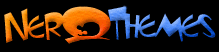|
Software
Requirements
All
desktop theme are for use with Windows ME, Windows 98 or Windows 95+Microsoft Plus!,
(or a similar Desktop Theme management program as Desktop
Architect) and they're designed for
computers set to at least 800 x 600 resolution and at High Color (16
bit). All zip files require a zip program capable of handling long filenames
as Winzip. If the theme contains MP3 sound files, you will also need 'Media Player'
in order to use this theme. If you have purchased the new Windows 98 or
ME already, some of you probably already know that it comes with Microsoft
Plus unlike Windows 95. One drawback is that it will not be installed if
you choose
Typical installation. So you will have to choose
either
custom installation
or add it later by using the
Add/Remove
function.
MPEG Layer-3 in
Windows 95/98
If you have not upgraded to Microsoft Windows Media Player 6.1 or higher, use the
Add/Remove Programs tool to install Microsoft NetShow Player 2.0: Click
Start, point to
Settings, click
Control Panel, and then
double-click
Add/Remove Programs.On the Windows Setup tab, click
Multimedia, and then click
Details.
Click to select the Microsoft NetShow Player 2.0 check box, click OK,
and then click OK. If Microsoft NetShow Player 2.0 is not an option on the Windows CD, you
will need to download
it.
Installing Startup/Shutdown
Screens
Here are the file names and their proper places:
Startup Screen: C:\logo.sys
Wait Screen: C:\Windows\logow.sys
Shutdown Screen: C:\Windows\logos.sys
To install the Startup/shutdown screens you must set your folder options
to view file extensions and to view all files. Go to
My Computer
/
View
/
Folder Options. Then click the
View
tab. Under
Files and Folders,
uncheck
Hide file extensions for known file types, and under
Hidden files, select
Show all files. Then click
Apply. This way these files will become visible. The first thing to do
now is to back up your original screens, copying them into a new folder
where they can be stored in case you need to reinstall them. (There was
no logo.sys shipped with Windows 98. In order to restore the original
startup screen, delete logo.sys from the root directory of C:\ and the
original screen will reappear.)
Now, going back to your startup files, check the file names and make
sure they are correctly named. If they are not, rename them. If they
are, move logo.sys into your root directory, (usually C:\) Then move
logow.sys and logos.sys into C:\Windows. Restart your computer and the
logos should work.
Installing
Screensavers
Most of the screensavers that you download separately from the desktop
themes are packaged in a zip file. Some of them are more than the simple
.scr file that windows requires to run the screensaver, so you will
usually install the screensaver like any other program you download,
that is, that you extract all the files from the .zip file and run the
setup.exe included. However, most of them are just .scr files, and need
to be extracted to C:\Windows. Once they are there, you can enable them
by double clicking on
My Computer, then double click on
Control Panel,
then on
Display, then click the tab that says
Screen Savers
and select
the new screensaver from the drop down list box that you find there. You
can then click on
Settings
to configure the screensaver (if applicable)
and on
Preview
to test it.
Installing Fonts
Some themes come with fonts supplied, and they are easy to install.
Regardless of whether you are installing a font that you downloaded on
its own or one that came with a theme, you will first extract the font
file into a temporary folder. You then copy the font file (.TTF) into
C:\Windows\Fonts. This method, for some reason, is more reliable than
extracting it straight into your fonts folder.
All of my theme
packages bring a comprehensive text file with further information on
their topics. Your comments & suggestions are always welcome! |